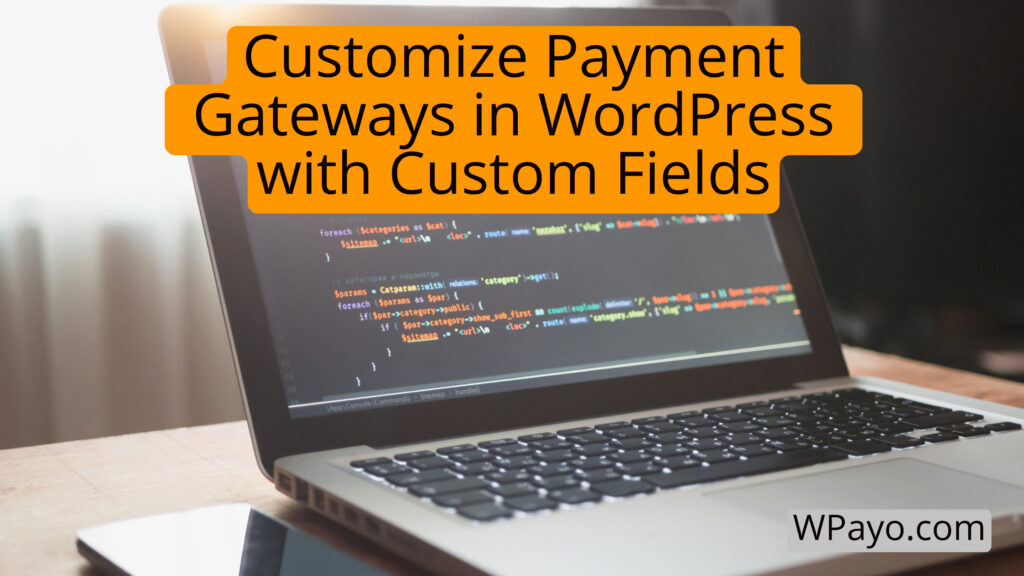
Are you looking to enhance your WordPress website’s checkout process with customized payment gateways? Understanding the complexities of payment gateways and how to customize them can significantly improve the user experience on your e-commerce platform. In this article, we will delve into the world of customizing payment gateways in WordPress using custom fields, providing you with the knowledge and tools to create a seamless and personalized checkout process for your customers.
Custom payment gateways offer a tailored approach to handling transactions on your website. By exploring the options available in WordPress, you can leverage the benefits of customizing payment gateways to align with your specific business needs and customer expectations. In addition, we will discuss the importance of incorporating custom fields into payment gateways and how they contribute to designing a seamless checkout experience for your users.
From understanding default fields in payment gateways to implementing custom CSS and code snippets, this article will guide you through the process of customizing payment gateways in WordPress. We will also cover the significance of custom return URLs and provide step-by-step instructions for setting them up. Join us as we explore the world of customizing payment gateways to elevate your e-commerce website’s functionality and user experience.
Understanding Payment Gateways
Payment gateways play a crucial role in e-commerce platforms, serving as the conduit for monetary transactions between customers and stores. They enable the smooth handling of payments, including credit card charges. The choice of a payment gateway should be informed by the commission rates, reliability, and the outlined policies for refunds and disputes to safeguard a secure transaction environment.
When integrating a payment gateway into a WooCommerce store, it involves a series of technical steps. Initially, a WordPress plugin specific to the gateway must be installed. Subsequently, this plugin needs to be configured with credentials provided by the payment gateway service. These settings are accessible through the WooCommerce > Settings > Checkout path in the WordPress admin area.
To ensure a seamless user experience during the checkout process and avoid real-world financial implications, testing the gateway via a test account is a best practice. This simulated environment facilitates the complete evaluation of the transaction process.
Remember, a seamless checkout process not only streamlines transactions but also boosts the overall user experience, translating into potential customer loyalty and repeat business.
| Criteria | Considerations |
|---|---|
| Commission Rates | Ensure affordability and value |
| Trustworthiness | Select reputable services for security |
| Refund/Dispute Policy | Review policies for customer assurance |
| Technical Configuration | Install plugin, configure settings, test thoroughly |
| User Experience | Optimize for a streamlined checkout process |
Custom Payment Gateways
With online commerce on the rise, businesses are constantly seeking ways to cater to a global customer base while offering a personalized and secure checkout experience. WooCommerce, the popular e-commerce platform for WordPress, provides a robust solution for managing various types of payments through payment gateways. Payment gateways are critical in e-commerce as they authorize and process payments made with credit cards and other methods, ensuring a safe passage of funds.
Custom payment gateways extend the default functionality by enabling businesses to introduce tailored payment solutions. Whether you need to integrate niche payment options, cater to regional payment preferences, or simply want to enhance your brand presence throughout the checkout process, custom payment gateways are the key to unlocking this flexibility.
Custom Payment Gateway Options in WordPress
Customizing payment gateway options in WordPress is readily accomplished with WooCommerce by navigating to the WooCommerce > Settings > Payments section. Here, users are presented with a plethora of settings that can be adjusted to match their business needs:
| Setting | Customization Options |
|---|---|
| Title | The name of the payment method as it appears to customers. |
| Description | A brief explanation of the payment method offered to customers. |
| Icon | Upload a custom icon to visually represent the payment method. |
| Order Status | Define the order status after successful transactions. |
| Return URL | Set a custom URL where customers are redirected post-transaction. |
For a deeper level of customization, one might utilize plugins such as Booster for WooCommerce. After installing such a plugin, navigate to WordPress Dashboard > Booster > Payment Gateways to enable and configure additional custom gateway options. These settings are critical for maintaining a coherent and effective payment system that avoids common issues such as payment confirmation errors and SSL certificate warnings.
Benefits of Custom Payment Gateways
Custom payment gateways are not mere technical enhancements; they bring a multitude of benefits that directly contribute to a business’s growth and customer satisfaction. Here is a list of some key advantages:
| Benefit | Description |
|---|---|
| Enhanced Flexibility | Introduce unique payment methods suited to specific markets or customer preferences. |
| Brand Consistency | Customize the checkout experience to align with brand identity and improve professional appeal. |
| Market Expansion | Support proprietary or niche payment processors to access a wider array of customers. |
| Checkout Optimization | Create a streamlined process with custom fields and options to reduce cart abandonment. |
| Compliance and Security | Stay ahead with custom gateways adapted to emerging industry standards and regulatory changes. |
Integrating custom payment gateways indeed places businesses at an advantage. By adapting to the specific demands and expectations of their clientele, they can not only secure transactions but also provide an impeccable user experience that fosters trust and encourages repeat business.
Adding Custom Fields to Payment Gateways
Custom fields in WordPress are powerful tools that allow site administrators to collect additional data by adding new fields to forms. These fields are not part of the default WordPress or WooCommerce setup but can be created to accommodate unique data requirements. They can be text inputs, radio buttons, checkboxes, or even file uploads, providing versatility in what kind of data is captured from users. In the context of payment gateways in a WooCommerce Store, custom fields can enhance the checkout experience by allowing store owners to gather specialized information, such as gift messages, specific delivery instructions, or additional customer contact details.
How to Add Custom Fields to Payment Gateways in WordPress
To add custom fields to payment gateways on a WooCommerce site, it’s essential to work with the code base of your active theme or a child theme. Store owners, or more commonly, developers, can define these fields in an array passed to the $this->form_fields within the payment gateways class. Once declared, a corresponding public function for rendering the custom fields is necessary—following the pattern generate_ . $type . _html()—which WC_Settings_API’s generate_settings_html() method will call to display the custom fields on the settings page.
Here’s a step-by-step breakdown of the process:
- Define the Custom Field: Within your payment gateway plugin file, add a new entry to your
$this->form_fieldsarray. This entry should include the id, title, type, and any default values or descriptions for your new field. - Create the Custom HTML Method: Write a public function in your payment gateway class to generate the HTML for this custom field. This function should handle the rendering of form input and ensure that it visually integrates with the WooCommerce settings.
- Display and Save Custom Fields: The custom fields will automatically be displayed on your payment gateway’s settings page if you have followed the correct naming convention for the public function. Saving the data input into these fields when the settings form is submitted will also be handled by WooCommerce.
- Add Fields to Checkout Pages: If you want these custom fields to be accessible during the checkout process on various pages like ‘Order Received,’ ‘Thank You,’ or ‘View Order’ pages, you’ll need to hook additional functions to display and save this information when an order is placed.
- Input Custom Gateway Data: Once the gateway plugin is installed, navigate to WooCommerce admin panel under Settings > Checkout. Provide necessary credentials and configure the custom field settings properly to ensure a seamless checkout and payment process.
By adhering to this process, you’re not only collecting valuable customer data but also significantly enhancing user experience, by tailoring the checkout process to meet the unique demands of your customer base. It’s important that these customizations align with your brand and provide a seamless transition from shopper to satisfied customer through an optimized checkout journey.
Creating a Seamless Checkout Process
In the competitive world of e-commerce, creating a seamless checkout process is paramount for ensuring customer satisfaction and maintaining a high conversion rate. Modern consumers expect a quick and effortless journey from adding items to their cart to finalizing their purchase. Central to achieving this seamless experience are AJAX requests and tokenization within the payment gateway integration.
When a customer proceeds to checkout, the checkout_place_order event in WooCommerce comes into play, skillfully managing the delay of form submission. This allows the safe transfer of sensitive credit card data directly to the payment processor through AJAX requests, thereby enhancing security and maintaining a smooth user experience. Subsequently, the integration with a payment processor returns a secure token. This token is then used in the PHP environment to submit the order form and capture payment, guaranteeing that no sensitive card details are handled or stored on the store’s servers.
Moreover, custom fields play a notable role in tailoring the checkout experience. The Checkout Custom Fields module in WooCommerce facilitates the inclusion of these fields in post-purchase emails to both buyers and administrators. This not only improves the clarity and usefulness of communication but also streamlines the order processing workflow.
To summarize, creating a seamless checkout process within WordPress is a multi-faceted approach, involving the secure handling of payment data and the thoughtful integration of custom fields to enhance post-purchase interactions and efficiency in order management.
The Role of Custom Fields in the Checkout Process
Custom fields are a vital component in the checkout process, enabling developers to enhance the e-commerce platform in several key ways. Firstly, these fields allow for the gathering of additional customer information on various pages such as the Order Received, Thank You, and View Order pages. This extra layer of data collection is essential in enabling businesses to fulfill specific customer requests and preferences.
Custom fields amplify the user experience by allowing customers to leave feedback, provide passcodes for digital content access, or enter different contact details for the order recipient. This level of personalization is made possible through advanced customization options available in plugins such as Booster for WooCommerce, which extends the functionality beyond the default checkout fields.
Developers also have the flexibility to collect bespoke data by using the Fields API, which facilitates the addition of diverse form fields. These form fields are instrumental in capturing a wide array of customer information, from t-shirt sizes to phone numbers, all of which can be stored within the WordPress database to enrich customer profiles and order details.
Additionally, the ability to dynamically display or hide fields based on various conditions contributes to a personalized and streamlined checkout experience, reinforcing the critical role of custom fields in refining the purchase journey.
Improving User Experience with Custom Payment Gateways
At the heart of an exceptional user experience in e-commerce is the availability of custom payment gateways that align with the customer’s needs. By customizing default fields, merchants can eliminate unnecessary steps in the checkout process, thereby reducing friction and enhancing the user’s satisfaction. Each field can be adapted to fit the brand’s requirements, ensuring a straightforward and intuitive payment process.
Incorporating custom CSS into payment gateways enables the design of a payment interface that is not only functional but also visually integrated with the brand’s identity. This attention to detail in design can elevate the user experience, making the payment process feel like a natural extension of the shopping journey.
Code snippets are also key to tailoring the functionality of payment gateways. The targeted use of these snippets can create unique features and options that cater to specific customer needs, offering a more personal payment experience that resonates with the user’s expectations.
Lastly, the implementation of custom return URLs ensures that once the payment has been made, customers are guided back to the merchant’s website in a consistent and clear manner. This seamless transition is integral to a complete and satisfying shopping experience, one that encourages repeat visits and customer loyalty.
Each of these improvements—customizing fields, integrating brand-centric designs, offering tailored functionalities and ensuring a smooth return journey—come together to craft a superior user experience in custom payment gateways, an experience that customers will appreciate and remember.
Customizing Default Fields
Customizing Default Fields
In the intricate mechanics of e-commerce, default fields in payment gateways are the essential components that work behind the scenes during the checkout process. These are the pre-filled form entry points that request crucial information from the customer, such as their name, address, email address, credit card details, and payment method preference. While their primary purpose is to facilitate a secure and efficient transaction, the functionalities of default fields extend far beyond this, offering significant opportunities for customization to enhance the user experience and meet the unique needs of each business.
Understanding Default Fields in Payment Gateways
Default fields in payment gateways act as the initial touchpoints for collecting necessary customer data to process payments. They are the pillars that uphold the security and accuracy of the transactions, ensuring that customer information is safely transferred to the payment processor for validation and completion of the purchase. With fields like the name, contact details, and payment method specifics, these gateways adhere closely to industry norms and comply with regulatory requisites, affirming the trust a customer places in the commerce platform.
However, the true strength of these default fields lies in their flexibility. Given the correct technical approach, merchants can mold these standard fields to be more aligned with their business objectives, presenting an opportunity to gather more insightful data about their customers.
Customizing Default Fields for a Better Checkout Experience
To construct a checkout experience that resonates with customers, personalizing default fields is key. This personalization serves two main objectives: it allows businesses to obtain specific information tailored to improving and customizing their services while simultaneously streamlining the purchasing process for the customer, leading to an increase in satisfaction and reducing the probability of cart abandonment.
Here’s how custom fields can elevate the checkout process at different stages:
- During Checkout: Custom fields enabled here allow merchants to gather unique information that goes beyond the typical data collection. This can include anything from customer’s feedback on the shopping experience to specific instructions for digital content access tied to the purchase.
- Post-Purchase Pages ([Order Received], [Thank You], and [View Order] Pages): These pages are often untapped reservoirs for engagement. By integrating custom fields, businesses can solicit additional input from customers, like detailed reviews or specific acknowledgments, thus deepening the customer connection and gaining valuable insights.
- E-mails and Notifications: They are the bridge between the business and the customer following a purchase. When custom fields are leveraged in these communications, they not only consolidate the professional image of the brand but also serve as a channel for reiterating special instructions or preferences indicated during the purchase, making post-sale interactions more personalized and efficient.
Adjusting default fields goes beyond mere data collection; it’s about creating a complete, consumer-centric shopping journey that folds seamlessly into the tapestry of a brand’s identity. Implementing these customizations can be as simple as tweaking some settings in a module or as intricate as writing lines of code to capture the desired user experience. In essence, customized default fields work in tandem with the brand’s voice and the purchaser’s convenience, paving the way for an optimized, secure, and memorable checkout process.
Designing and Implementing Custom CSS for Payment Gateways
When it comes to enhancing the checkout journey, the power of custom CSS shouldn’t be underestimated. With the integration of custom CSS into payment gateways, WooCommerce store owners can ensure that every aspect of the shopper’s experience is visually consistent and on-brand. This technique is especially beneficial when dealing with the customization of payment gateways, as it allows for intricate tailoring of the design elements involved in the transactional components of a site.
Why Custom CSS is Important for Payment Gateways
The implementation of custom CSS for payment gateways is crucial for several reasons:
- Brand Consistency: Custom CSS enables the checkout page to seamlessly match the overall design and style of the website, creating a uniform brand experience throughout the customer’s journey.
- Enhanced User Experience: By optimizing the layout and design of payment forms, custom CSS ensures the checkout page is not only visually appealing but also intuitive and user-friendly. This can lead to a noticeable difference in conversion rates.
- Responsive Design: Payment gateways are accessed from a myriad of devices with varying screen sizes. Custom CSS facilitates a responsive design, guaranteeing that the payment process is as fluid on a smartphone as it is on a desktop computer.
- Customization: Specific elements, such as preferred payment method highlights or trust badges, can be emphasized using custom CSS, thereby instilling confidence and trust in customers during a crucial phase of their buying process.
- Design Flexibility: For web developers, custom CSS provides the freedom to address unique branding and aesthetic requirements, ensuring the payment gateway encapsulates the brand’s identity.
Steps for Creating Custom CSS for Payment Gateways
Creating and implementing custom CSS to personalize the payment gateways in your WooCommerce store involves a few essential steps:
- Identify Target Elements: Start by pinpointing the specific elements in the payment gateway that require customization. This may include form fields, submit buttons, or labels.
- Utilize Child Theme: To preserve custom styles during theme updates, add your custom CSS to the
style.cssfile of the active child theme. This protects your personalized aesthetics from being overridden. - Leverage Booster Plugin Settings: The Booster for WooCommerce plugin offers a way to insert custom CSS directly via the ‘EMAILS & MISC. > General’ section in the WordPress Dashboard, paving the way for on-the-fly adjustments.
- Write Custom CSS: Using classes and selectors that correspond to the target elements in the checkout page, craft your CSS code to modulate the appearance as needed. Here’s an example structure for a CSS rule:
.woocommerce-checkout .payment_method input { border-color: #ffae00; /* more styles */ } - Test Across Devices: After implementing the CSS, verify that the payment gateway looks and functions as intended across various devices to confirm that the checkout experience is consistent and responsive.
- Evaluate & Iterate: Finally, monitor the user interactions with your newly-styled gateway and make adjustments as needed based on user feedback and performance data to continuously refine the checkout experience.
By adhering to these guidelines and carefully constructing custom CSS for your WooCommerce payment gateways, you’ll effectively elevate the visual narrative of your checkout process—leading to an enhanced shopping experience and, ultimately, a stronger customer relationship.
Code Snippets for Customizing Payment Gateways
Code snippets offer a powerful and flexible tool for developers and site owners looking to customize payment gateways within a WordPress environment. By adding these small pieces of code to the functions.php file of an active child theme, or a custom plugin, one can adjust existing functionality, implement new features, and personalize the visual and functional aspects of the checkout process to better suit business needs. The versatility of code snippets extends from simple layout and styling tweaks to complex integrations and modifications that fundamentally change how payment gateways operate within the store.
The strategic use of code snippets plays a key role in enhancing the user experience. They provide the means to refine the checkout flow, offer new payment methods, apply custom validation rules, implement conditional logic, and create interactions with external APIs. Additionally, code snippets enable precise maneuverability around the checkout process, such as managing form submissions, handling query parameters, or dynamically populating fields based on specific criteria.
However, while they are a dynamic resource for extending the functionality of WooCommerce payment gateways, they also call for careful implementation. Adequate documentation and rigorous testing are essential when utilizing code snippets to ensure seamless operation, maintenance of high security standards, and compatibility with the active WordPress theme. These practices help to safeguard the payment process, instill customer confidence, and promote a consistently reliable shopping experience.
How to Use Code Snippets to Customize Payment Gateways
When it comes to embedding custom functionality into your WordPress gateway using code snippets, there are some standard procedures to follow:
- Assess the payment gateway’s extensibility: Determine if the payment gateway supports hooks and filters that can be used for customization.
- Identify the customization needs: Clearly outline the features or changes that need to be incorporated into the payment gateway.
- Craft the code: Develop the necessary PHP code snippets that will apply the custom changes to the payment gateway.
- Add to functions.php or custom plugin: Inject the code snippets into the functions.php file of your active child theme or through a custom plugin designed specifically for site customizations.
- Test thoroughly: Ensure that the customizations work as expected without any issues. It’s vital to do this on a staging environment before deploying to live.
- Document changes: Keep detailed records of what customizations have been made so that you can troubleshoot any potential issues in the future.
When using code snippets for payment gateways, it’s crucial to understand WordPress development and the WooCommerce architecture. A solid grasp of PHP and awareness of WooCommerce hooks and filters will serve you well. Always follow security best practices and keep your customizations organized for easy maintenance and updates.
Examples of Code Snippets for Customizing Payment Gateways
To assist in visualizing how code snippets can be employed to modify payment gateways, here are a few hypothetical examples:
- Adding a Custom Field:
add_filter('woocommerce_checkout_fields', 'add_custom_checkout_field'); function add_custom_checkout_field($fields) { $fields['billing']['custom_field'] = array( 'label' => __('Custom Field', 'woocommerce'), 'placeholder' => _x('Enter info here', 'placeholder', 'woocommerce'), 'required' => false, 'class' => array('form-row-wide'), 'clear' => true ); return $fields; } - Customizing a Payment Method Title:
add_filter('woocommerce_gateway_title', 'customize_gateway_title', 10, 2); function customize_gateway_title($title, $payment_id) { if('my_custom_gateway' === $payment_id) { $title = __('My Custom Gateway', 'woocommerce'); } return $title; } - Validating Custom Field Input:
add_action('woocommerce_checkout_process', 'validate_custom_field'); function validate_custom_field() { if (!$_POST['custom_field']) wc_add_notice(__('Please fill in the Custom Field.'), 'error'); }
These examples serve to illustrate the influence that code snippets can exert over the payment gateway’s behavior and structure within a WooCommerce store, enabling site owners to achieve a checkout experience that is fully tailored to the brand’s individual requirements and customer expectations.
Creating a Custom Return URL for Payment Gateways
Creating a custom return URL for payment gateways in WordPress is an essential enhancement to the checkout process that can significantly influence customer satisfaction. This functionality provides shoppers with a smooth transition from payment to confirmation, which is critical not only for delivering a professional experience but also for enabling follow-up actions or cross-selling opportunities. By crafting a well-defined post-transaction path, businesses can ensure that customers are engaged with relevant content and feel reassured about their purchase decision.
Importance of Custom Return URLs in Payment Gateways
Custom return URLs are not merely a convenience; they are a strategic tool within the e-commerce ecosystem. They’re pivotal for:
- Directing traffic: Post-purchase, customers can be seamlessly guided to specific pages, which heightens the sense of a branded journey.
- Enhancing engagement: Keeping customers on-site post-transaction offers further opportunities for engagement, be it through related products, feedback requests, or social sharing prompts.
- Confirming transactions: A custom URL can display a tailored Thank You message or order summary, ensuring that the customer sees a clear confirmation of their completed transaction.
- Tracking and optimization: Analyzing customer flow after payment can lead to data-driven decisions to optimize the checkout experience.
- Improving security: Handling different transaction outcomes effectively, for instance, guiding failed transactions to a troubleshooting page without revealing sensitive information.
These factors collectively contribute to a polished user experience and are key to maintaining positive customer relationships.
How to Set Up a Custom Return URL in WordPress
To set up a custom return URL in WordPress:
- Access Gateways Settings: Navigate to your payment gateway’s settings in the WordPress backend. This might be within WooCommerce settings if you’re running an online store.
- Specify the URL: Usually, there’s a field to input the desired return URL. Here you can insert the URL of a custom Thank You page or any other page you want customers to land on after payment.
- Save Configurations: After entering the URL, save your changes. Some gateways might require you to confirm or activate the new settings.
- Test the Process: Run a test transaction to ensure the custom return URL directs to the correct page and functions as intended.
| Steps | Description |
|---|---|
| Access Settings | Go to the payment gateway’s settings page in WordPress. |
| Enter URL | Input the custom return URL in the provided field. |
| Save & Confirm | Save the settings and, if needed, activate them. |
| Test & Validate | Check that the URL works correctly with a test payment. |
Remember, each payment gateway may have a slightly different process for setting custom return URLs, so refer to the gateway’s documentation if needed. By attentively managing these URLs, you can tailor the post-transaction experience to align with your brand’s message and customer’s expectations.








Leave a Reply