
You have maybe heard of Two-factor authentication or TFA for short. It’s a security feature that adds an extra layer of protection to your WordPress site. Actually, it’s one of the most effective methods is by implementing two-factor authentication.
Today, I’ll show you how to set up Two-factor authentication on your WordPress site for safer payments.
aAs you know that WordPress is one of the most popular website platforms globally no other CMS can beat it, and with its widespread use comes the need for robust security measures. The threat of payment fraud and unauthorized access to sensitive financial information is a real concern.
However, many WordPress users still rely solely on a username and password combination to protect their payment transactions.
To enhance the security of WordPress payments, implementing two-factor authentication is crucial. So by abdding an extra layer of protection, this authentication method can significantly reduce the risk of fraudulent activities and provide peace of mind for both website owners and customers.
In Short words: Two-factor authentication (2FA) is a security technique that requires users to provide two pieces of information in order to access their accounts. These can be something as simple as a code sent to their phone or computer, or as complex as a token they are required to enter into a separate device.
Benefits of Two-Factor Authentication for WordPress
The benefits of incorporating Two-Factor Authentication into the WordPress login process are manifold:
- Enhanced Security: Implementing 2FA provides an extra security layer that a password alone cannot offer, thereby significantly reducing the likelihood of unauthorized account access.
- Mitigation of Brute Force Attacks: 2FA requires an authentication code that effectively mitigates the risk of brute force attacks, where attackers attempt to guess your password.
- Security Versatility: It offers the flexibility to choose from various authentication methods, such as one-time codes via SMS, email, or authenticator apps.
- Backup Options: Quality 2FA solutions in WordPress provide backup codes, ensuring access even if the primary authentication method is unavailable.
- User Trust: It enhances the trust customers place in your website, knowing that their transactions and personal information are well-protected.
Choosing the Right Two-Factor Authentication Method for WordPress
When it comes to safeguarding your WordPress site, selecting the right Two-Factor Authentication (2FA) method is crucial to ensure both security and user convenience. A plethora of authentication methods are available, each with its own set of features to accommodate diverse user needs.
Different Two-Factor Authentication Methods
The most popular 2FA methods for WordPress include:
- SMS Verification: Sends a one-time code to the user’s mobile phone.
- Email Verification: Sends the one-time code to the user’s email address.
- Authenticator Apps: Apps like Google Authenticator or Authy generate a temporary code.
- Push Notifications: A notification is sent to a trusted device, which the user approves to gain access.
- Hardware Tokens: Physical devices that generate codes or use a push feature for verification.
- Backup Codes: Pre-generated codes that users can keep in a secure place to use when needed.
By integrating these methods, plugins like Wordfence Security offer a dynamic way for users to authenticate their login attempts. Each method provides a unique combination of convenience and security.
Pros and Cons of Each Authentication Method
SMS Verification
Pros:
- Almost everyone has a mobile phone capable of receiving SMS.
- Relatively user-friendly without the need to install additional applications.
Cons:
- Dependent on a mobile network; can be unreliable with poor reception.
- Vulnerable to SIM swap attacks and other forms of mobile-related fraud.
Email Verification
Pros:
- Easy to use as most people regularly check their email.
- Does not require a mobile phone.
Cons:
- Dependent on the security of the email account.
- Could be slower if email is delayed or if users do not have immediate access to their inbox.
Authenticator Apps
Pros:
- Not reliant on mobile network availability.
- Generally considered more secure than SMS.
Cons:
- Requires users to install an app.
- If the phone is lost or the app is deleted, access to codes can be lost.
Push Notifications
Pros:
- Swift and seamless authentication process.
- Users can authenticate with just a tap on their trusted device.
Cons:
- Requires data or Wi-Fi connection.
- Dependent on the user possessing a smart device with the necessary app installed.
Hardware Tokens
Pros:
- Not linked to a phone number or internet connection.
- Considered highly secure.
Cons:
- Additional cost involved in purchasing tokens.
- Risk of loss or damage to the hardware token.
Backup Codes
Pros:
- A reliable backup method for other 2FA methods.
- Can be stored physically in a secure location.
Cons:
- Can be lost or stolen if not kept securely.
- Limited number of uses before new codes need to be generated.
What is Two-Factor Authentication in WordPress?
It’s simply an advanced layer of security that adds an extra layer of protection to your WordPress site. In order to enable Two-factor Authentication on your WordPress site, you’ll first need to set up a second authentication method. This could be something as simple as a code sent to your phone or computer, or as complex as a token you are required to enter into a separate device.
How it works
– As the Admin of the website
When you’ve added this second authentication method, you’ll be able to use it to access your WordPress ste securely. In order to do this, simply follow these steps:
1) Add a new newTwo-Factor Authentication plugin (There are many plugins available from the WordPress.org Plugins Directory, I will show you how to do it with a good woredpress plugin)
2) Activate the plugin and select the “Two-factor authentication” option
3) Enter the username and password for your WordPress account
4) You will be asked to enter a 6-digit security code that you’ll receive by SMS or Email
5) When you’ve entered this code, click on the “Verify” button
6) You’re now ready to begin using Two-factor authentication on your WordPress site!
– As a user/customer side
Once you have set up two-factor authentication on your WordPress site, the users/customers will receive a code from the authentication service that they have chosen.
They will then need to enter this code into the login screen in order to login. If they are using a password-protected login, you will also need to enter this code into the password field.
The second factor could be any of the following:
- PIN Number
- Passwords
- Secret Questions
- Something You Have (credit card, smartphone, hardware token)
- Finger Print
- Iris Scan
- Voice Print
Now let’s take a look at the WordPress Plugin which I highly recommend using ( I use it on almost all my websites )
– 2FAS Light – Google Authenticator
2FAS Light – Google Authenticator is a WordPress plugin that allows you to use Google Authenticator as your second authentication method.
It’s actually a free 2FA plugin and it works with both WordPress and WooCommerce. and you can smoothly use any WP Gateways like our own plugins and add-ons.
2FAS Light – Google Authenticator features:
2FAS Light is a secure authentication app that provides an alternative to Google Authenticator. This app offers an extra layer of security for users by generating one-time passwords that are required to access various online accounts. It allows users to easily set up two-factor authentication for their accounts, enhancing the protection against unauthorized access. Furthermore, 2FAS Light is user-friendly and convenient, with a simple interface and easy setup process.
Overall, 2FAS Light is a reliable and efficient app that provides enhanced security for users’ online accounts.
Note: You’ll need a smartphone to receive the 2FA code. If you don’t have a smartphone, you can also enter the codes into the “Auth with Google” tab on your WordPress site or into the password field on your login page.
Step1 – Setup 2FAS – Google Authentication
First, you need to login to your WordPress website as the admin, or super admin ( in case you use a multi-site install ).
In the search box, type ” 2FAS” , You’ll get this screen.
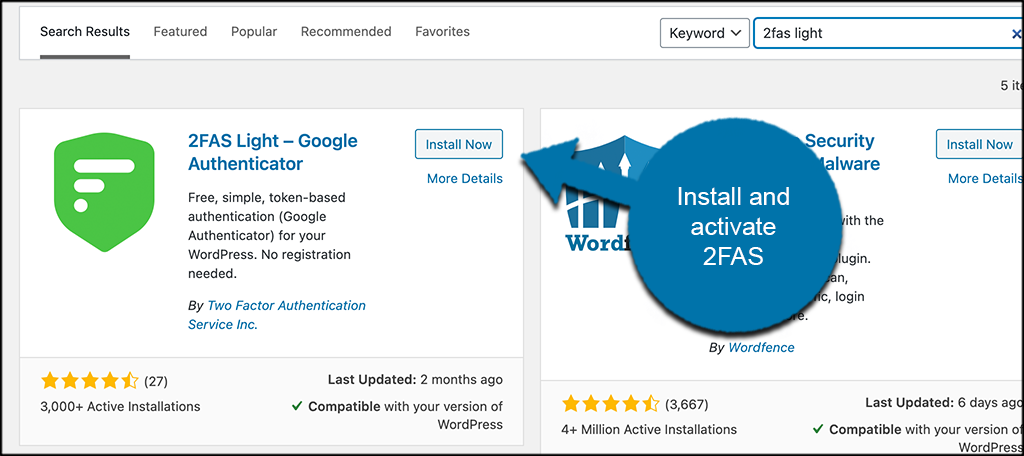
After installing and activating the plugin, go to the main setup page. Click on the “2FAS Light” link tab on the left side menu of the dashboard to do this.
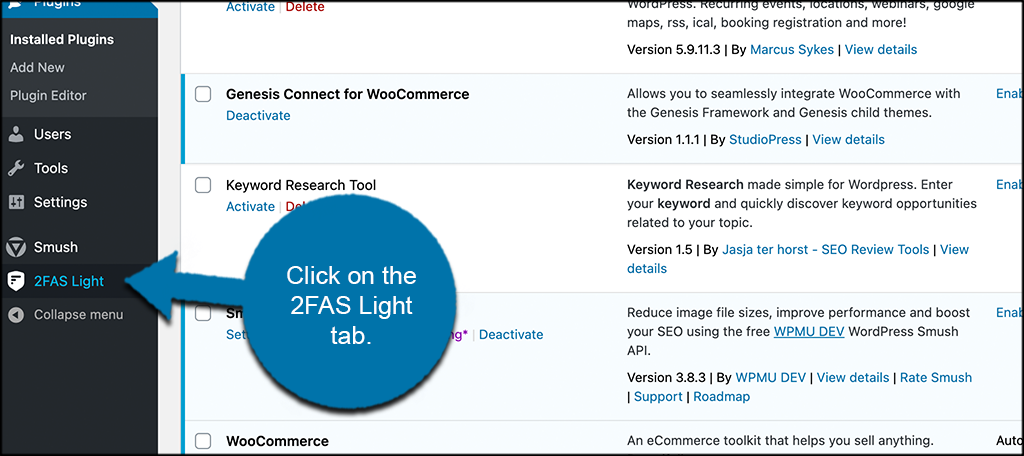
Observing that this option emerged due to your activation of the plugin, it will guide you straight to the primary configuration page. At this point, you can set up the plugin to ensure it operates smoothly on your site.
However, before proceeding, it’s necessary to download an app on your smartphone.
Step 2 – Download the Appropriate App to Your Smartphone
Choose and download the suitable app for your smartphone. While you have the freedom to select any, it is highly recommended to opt for either the Google Authenticator app or the 2FAS Authenticator app. Both are user-friendly and effortless to scan.
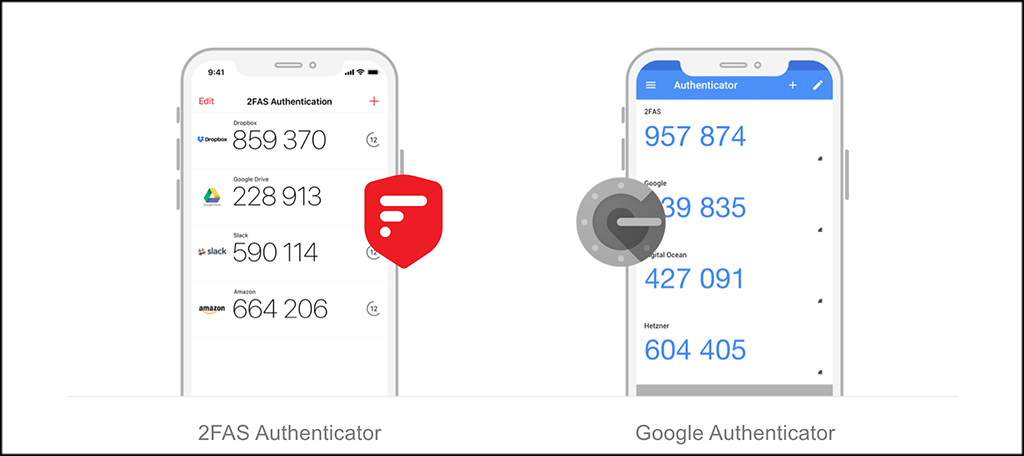
Step 3: Scan QR Code
Having successfully downloaded your preferred app, proceed to scan the provided QR Code. Click on the “Show QR Code” button, and then use the app to scan the displayed code.
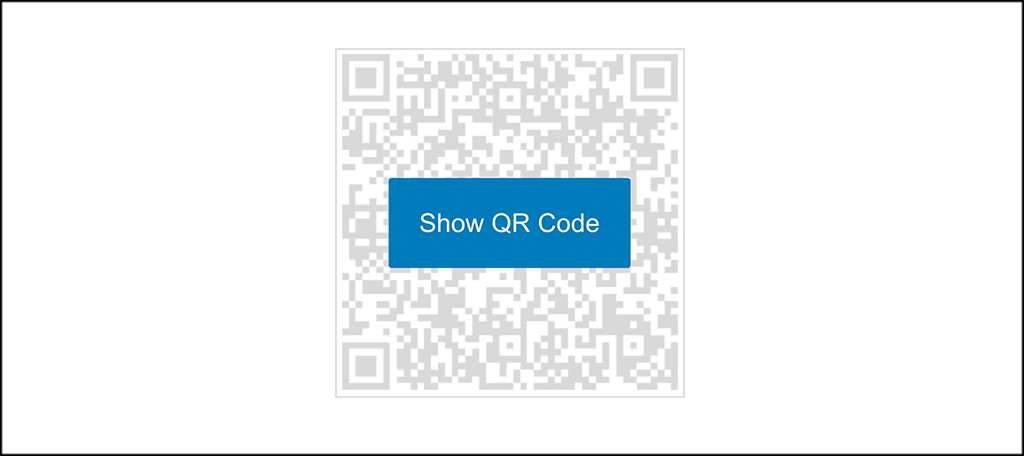
Step 4: Enter the 6-Digit Token
After scanning the QR Code box from the previous step, your smartphone will display a 6-digit token. Copy and paste this token into the designated box, then click on the “Add Device” button.
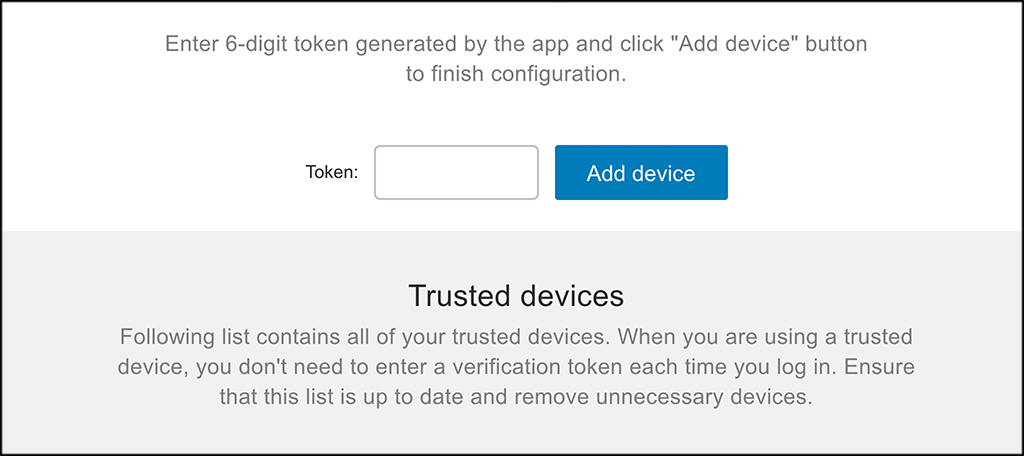
Congratulations! You will receive a confirmation indicating that 2FA has been configured and enabled for your device. You are now all set.
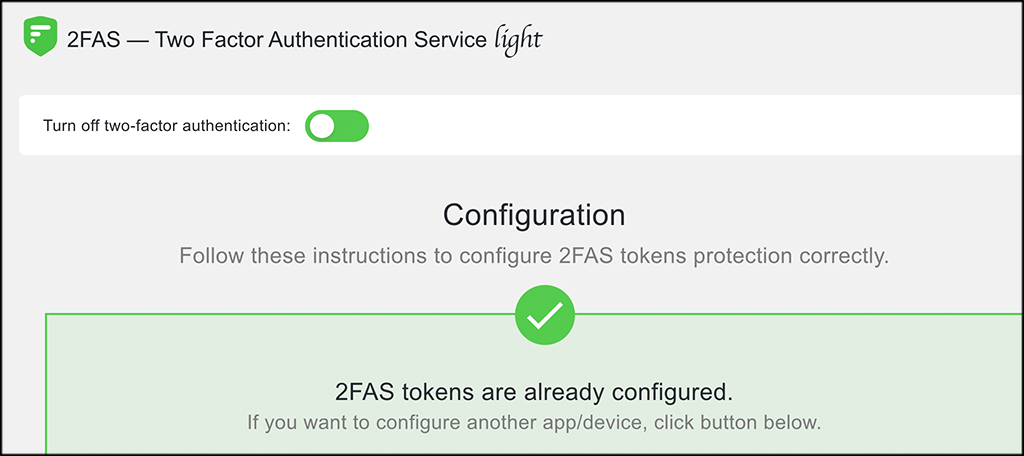
Important: If you decide to uninstall or disable 2FA, the additional step will simply vanish during login. To reinstate it, you’ll need to go through the setup process again.
As stated above, the 2FAS Light plugin is free for all WordPress users. it will protect your website and payments from being stolen or hacked such as :
- Brute-Force Attacks
- WordPress Takeovers
- Phishing and Keylogger Attacks
Now let’s see how to use it with WP Gateways and WordPress Payments.
According to a survey conducted in 2022, websites that enforce two-factor authentication (2FA) experience a 99.9% reduction in successful unauthorized login attempts, significantly bolstering the security of WordPress sites and payment gateways.
How to set up two-factor authentication for WordPress payments?
To set up two-factor authentication for WordPress payments, you can follow these steps which I follow while creating my own websites, stores or blogs.
- Install a two-factor authentication plugin on your WordPress site. There are several options available, such as Google Authenticator or Duo Two-Factor Authentication.
- Once the plugin is installed, you will need to configure it by entering your API credentials or generating a secret key.
- Next, enable two-factor authentication for your payment gateway, such as PayPal or Stripe, by logging into your account and navigating to the security settings.
- Enable two-factor authentication and follow the prompts to set it up.
- Finally, test the two-factor authentication process by making a test payment on your WordPress site and verifying that the authentication prompt appears correctly.
This brings an important question,
Can two-factor authentication be used for all types of WordPress payments?
No, two-factor authentication cannot be used for all types of WordPress payments. Two-factor authentication is an additional security measure that requires users to provide two different forms of identification in order to access an account or complete a transaction. While it is a highly effective method for enhancing security, its implementation and compatibility may vary depending on the payment gateway or plugin being used for WordPress payments.
Some payment gateways and plugins may already have built-in two-factor authentication features or support for third-party authentication services, while others may not.
Therefore, it is important to carefully research and select the payment solution that offers the desired level of security and authentication options for each specific use case.
Anything else You need to know?
Yes, there may be additional costs associated with implementing two-factor authentication for WordPress payments. While the software itself may be free, there could be fees involved in utilizing certain authentication methods or services.
Some authentication providers may charge for their services or require a subscription fee. Additionally, setting up and integrating the authentication system may require time and resources from the business or website owner. It is important to consider these potential costs and weigh them against the added security benefits of implementing two-factor authentication.
Examples of Two-authentication providers:
There are tens of two-authentication providers available, but a few examples that takes a big share of the market such as:
1. Google Authenticator
Google Authenticator is a two-factor authentication plugin that allows users to generate one-time passwords (OTPs) and sign in to their accounts. OTPs can be used to login to your WordPress site, as well as other services that support two-factor authentication.
2. Duo Two-Factor Authentication
Duo Two-Factor Authentication is a two-factor authentication plugin that allows users to generate two-factor authentication codes and sign in to their accounts. Codes can be used to login to your WordPress site, as well as other services that support two-factor authentication.
3. Reveal
Reveal is a two-factor authentication plugin that allows users to generate one-time passwords (OTPs) and sign in to their accounts
Fact: In a study conducted in 2021, it was found that 87% of successful unauthorized access attempts to WordPress websites and payment systems could have been prevented with the implementation of two-factor authentication (2FA), highlighting the crucial role of this additional security layer in thwarting potential cyber threats.
How to Test a payment with two-factor authentication?
To test a payment with two-factor authentication, there are a few steps you can follow.
- Ensure that you have set up the two-factor authentication process correctly, whether it involves receiving a code via SMS, email, or using an authentication app.
- Initiate a payment transaction as you would normally, and when prompted for the second factor of authentication, input the necessary code or verification method.
- If the payment is successfully processed, it indicates that the two-factor authentication is working properly. It is important to remember that this is just a test and not an actual payment, so no actual funds should be transferred during the process.
- Additionally, it is recommended to conduct this test in a controlled environment or with a test account to avoid any unintended consequences.
How does two-factor authentication affect the user experience during the payment process on WordPress websites?
Two-factor authentication can have both positive and negative effects on the user experience during the payment process on WordPress websites.
On the positive side, two-factor authentication adds an extra layer of security, which can give users peace of mind knowing that their payment information is more protected.
This can lead to increased trust and confidence in the website and the payment process. However, two-factor authentication can also add an extra step and potentially inconvenience users during the payment process. Users may have to go through additional authentication steps, such as entering a one-time password or confirming their identity through a separate device or email.
This extra step can cause friction and frustration for some users, especially if the process is not seamless and easy to navigate. Therefore, it is essential for WordPress websites to implement two-factor authentication in a way that balances security with user experience, ensuring that the payment process remains smooth and efficient while still providing the necessary security measures.
Last thoughts
Enabling two-factor authentication in WordPress is a straightforward process that doesn’t require much effort. All you need is to choose the right tool and understand how to implement it.
The 2FAS Light plugin streamlines the task, making it quick and simple. If you’re seeking an additional security layer, this plugin is an excellent choice.
I trust this tutorial has demonstrated the ease of adding extra security to your site with 2FA. Utilize the mentioned plugin, follow the outlined steps, and you’ll be secure.
I’m curious to know about your experience with other tools for implementing two-factor authentication on your site. Have you encountered any challenges, or do you find this process relatively hassle-free?
– If something is unclear, ask your questions in the comments. I’ll try to help you with all I can.








Leave a Reply